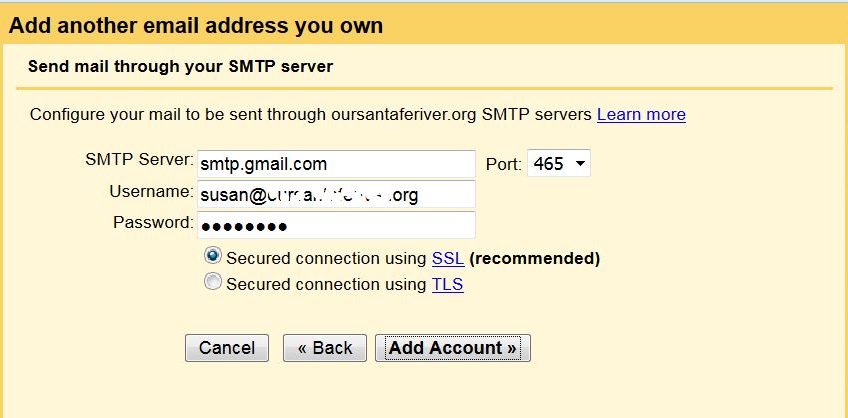When you have a google apps for business email account, it’s nice to be able to send and receive email from those other accounts directly from your gmail account. Gmail allows a user to retrieve email from up to 5 outside accounts and send email using many other email addresses that you own. You can read about how to set up retrieval of your other email accounts here.
Follow the steps below to send your google apps email with your gmail account. If you are already at the end of the wizard used for setting up the retrieval of other email accounts in gmail, you are given the option to also send mail using that account. If you do it this way, you can skip steps 1-4 below.
- Log into your gmail account with the browser of your choice.
- In the upper right hand corner of your gmail page, click the gear
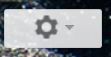 and select Settings.
and select Settings. - Click the link Accounts at the top of the settings main area.
- Under “Send mail as:” click “Add another email address you own”.
- In the new window that opens, change your name if desired and enter the email address of the other account you would like to check.
- If you don’t know what “Treat as an alias” means, uncheck that box. Click Next Step.
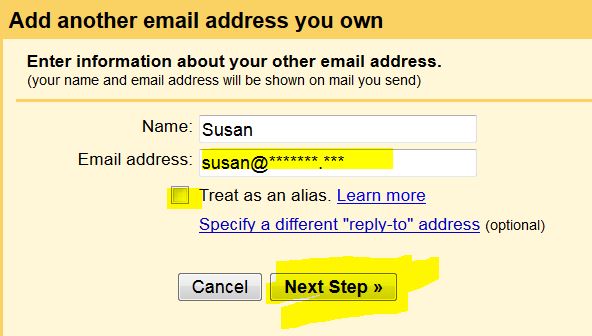
- Enter the SMTP Server “smtp.gmail.com” and select Port: 465. Enter your entire email address as the Username and your password. Click Add Account.
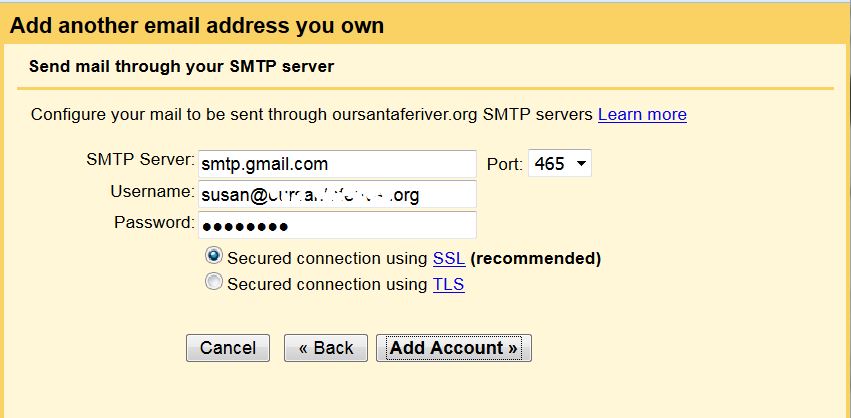
- You can enter the confirmation code, but it’s easier to just close this window and…
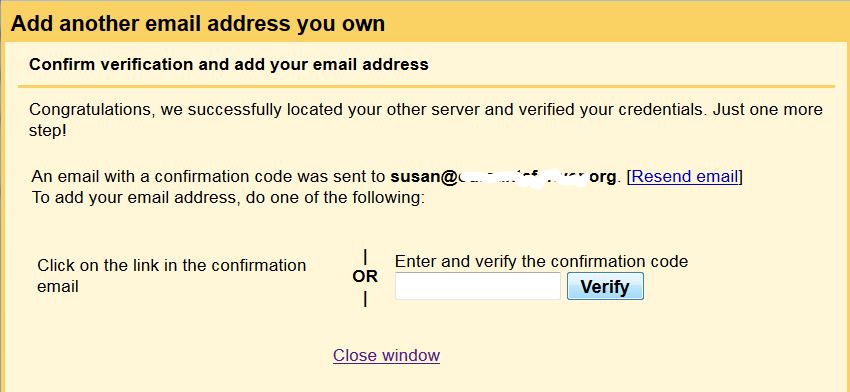
- Click the link in the email that you receive and you’re good to go!