- In Windows Explorer, navigate to following folder:
C:Users/xxx/AppData/Local/Microsoft/Windows (change xxx to your user name) If you don’t see the AppData folder, you’ll need to do the following while in Windows Explorer: - Right click on the explorer folder and click on properties
- Click on security tab and click on advanced
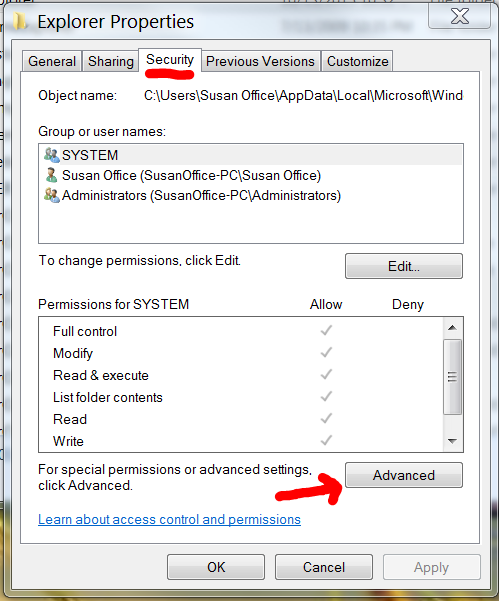
- Click on change permissions
- Select a user and click on edit
- Mark deny for the next entries: delete subfolders and files and delete
- For each user, click Edit and check the box under Deny for: ‘Delete subfolder and files’ and ‘Delete’ as shown in the screenshot below.


Doing this will create three new special permission entries as shown in the screenshot below. It is perfectly fine since you can always remove them later.

This procedure will deny the users(including System) from deleting any files inside this folder, thus, the cache will remain preserved and also speed up the loading of the folders that contain videos, music, photos, and documents.
Keep in mind that if you implement this, you will not be able to clean the contents of this folder when you use cleaning utilities like crapcleaner or disk cleanup.
To reverse changes just follow the same steps and unmark the deny for both entries.
